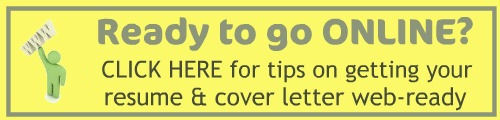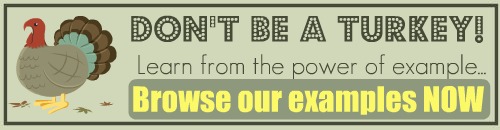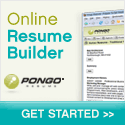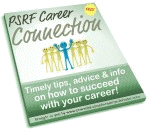Get a Free Resume Online
How to Use WordPress to
Make an Online Resume Website!
A free resume online on your own website is possible when you use the blogging platform, Wordpress, to create your online resume site.

As discussed elsewhere on this site, your efforts at finding a job in today's job market can be enhanced by being on the cutting edge of technology.
One way is to use an electronic resume, that you post in a blog. It's a great way to help recruiters and employers find your resume and learn more about you.
Not only will you have your online resume posted in a WordPress blog, you can also link to it from your accounts at social networking sites such as Facebook and Twitter. Getting a free resume online in this manner makes it easier to sell yourself. It also demonstrates your technical skills and savvy.
Step-by-Step Guide to Wordpress Resumes
Wordpress is a free blogging platform that you can use either on your own domain or just leave hosted on the Wordpress servers. You don't even have to download anything or mess around with code! This is a totally free resume online solution! Just follow these steps...
First, open a WordPress account at Wordpress.com. Be sure to go to the ".com" version of Wordpress, not ".org". I recommend that you choose your first and last name for your blog domain, if they're available. (If not, choose some variation, such as your first initial, last name or first and middle initials and last name.) Use your full name for the blog name, e.g., Susan Cramer Resume. This will be displayed at the top of every page. And say "yes" to having your blog listed in search engines. Then, be sure to activate your account, following the instructions at Wordpress.
Login & get started. Once you've activated your account, it's time to set up your free resume online blog. So, click the login button and you'll be taken to your dashboard. We're going to change a few settings here.

The Wordpress Dashboard
Update your profile. On the left side of the Wordpress dashboard screen, you'll see some navigation items. Scroll down till you see Users and click on it, then on Your Profile. Update the information as needed. Be sure to Save it.
Next, go to Settings. Under the General tab, type something into the tagline block. This information goes under the title of your blog, depending on which template you end up using. You could say something like, "A resume and portfolio for Kathleen MacNaughton".
You can also upload a picture of yourself, if you like. (Remember, prospective employers will see this!) Leave all the other settings alone for now.
Now, it's time to pick a template for your free resume online blog. Wordpress offers quite a few free templates – which they call themes – that you can use for your online resume blog. Click the Appearance link in the navigation list and you can see what's available. I recommend you stick with something fairly minimalist (clean & simple) in a 2-column format. You can stick with the default or choose something else. Some great choices are: White as Milk, Simpla, Ocadia, Rubrick, Sandbox, Silver Is the New Black, The Journalist, Contempt, Quentin or Cutline.
I prefer a text only look for a resume site, but the Cutline theme does offer the option of a graphic header. If you use it, be sure the graphic you upload is professional looking. Here are two sample resume blogs you can look at: My Sample Resume (White as Milk theme) or Resume Blog in Cutline Theme. Once you've made your choice, look at the top of your Wordpress screen for the "Visit Site" button (next to your name). Right click and open your blog in a new tab or window to preview your new template.
Update your sidebar widgets. Next, choose what you want to appear on your sidebar, unless you are completely happy with how it looks already. To choose your widgets, click the Widgets link under Appearance. Then drag the items from the left on to the sidebar on the right. You can edit the items, but be sure to Save after every change. I recommend you have at least Pages, Links and Meta on your resume blog. A calendar could also be a nice touch for someone wanting to schedule an interview with you.
Create your front page. You'll use this page of your free resume online blog as a sort of generic cover letter. You'll be creating a post. Multiple posts can appear on this front page, but most people will only have one or two. Each post should be a sort of introduction to the type of job you are qualified for. (Look at the sample resume blogs above for ideas.) To write your first post, click on Posts and then Edit the "Hello World!" sample post. Write a short 2 to 3 paragraph post that introduces your qualifications. Be sure to add a strong post title at the top, then be sure to click the Update Post button on the right to save it. Preview it by refreshing your other screen, as you did above.
If you want to add a second post (which will appear at the top, in reverse chronological order, just like your resume), click the Add New in the left navigation under Posts.
Start pasting in your resume (or resumes). Wordpress allows you to have multiple pages in your resume blog. You can create individual pages to reflect different career path resumes if you have more than one. Scroll down to the Pages section on the left navigation and first Edit the About page to change it to a resume. Cut and paste your resume into the new page template. If you're pasting from Word or Open Office, I encourage you to use either the Paste as Plain Text button or the Paste From Word button to prevent unwanted code/formatting from being embedded into your document. Take time to make sure your text is aligned and properly spaced. Use the Wordpress editing menu to add bolding, etc. When you are done, publish your page using the Publish/Update button in the upper right hand corner of the page.
Rinse and repeat for other resume versions. Repeat this process for multiple resumes. Look at the samples above to see how this might work. Links to your different resumes will appear on your sidebar (or at the top, depending on the theme chosen). You can also create new pages to display a portfolio of your work or links to one.
Add important links. Next, click on the Links item on the left navigation. I would delete all default links under Blogroll and then create a new link category something like "Important Links." Then Add some new links. First off, it is important that people viewing your resume be able to contact you. Posting your phone number is probably not a great idea on the Web, but you can create an email link. Click Add New and then, instead of a hyperlink, type "mailto: emailaddress@email.com". Of course, replace your actual email address. When clicked on, this will create a link that will open the visitor's default email program with a new email ready to send to you. You can also add a link here to other websites that may have samples of your work.
Create an About Me "cover letter." (optional) In step #6 above, I talked about setting up your home page (front page) on your free resume online blog to contain posts that were like cover letters. Alternatively, you could use the home page post to explain how to use the website to find information about you. Then, you could use the Page menu to create an About Me page that contains a summary of you, your career goals and other information that might be in a typical cover letter. Ir's really just a matter of personal preference how you want to do it. Whatever you do, keep your "About Me" information to 3 or 4 paragraphs max. No one will want to read much more than that. This could also be a place to put a picture of yourself, if you wish.
That's all there is to using Wordpress to create your free resume online in a blog platform!